Getting Started with HtmlUnit
HtmlUnit is a GUI-less browser for Java that can execute JavaScript and perform AJAX calls.
Although primarily used to automate testing, HtmlUnit is a great choice for scraping static and dynamic pages alike because of its ability to manipulate web pages on a high level, such as clicking on buttons, submitting forms, providing input, and so forth. HtmlUnit supports the W3C DOM standard, CSS selectors, and XPath selectors, and it can simulate the Firefox, Chrome, and Internet Explorer browsers, which makes web scraping easier.
In this article, you'll learn how to scrape static and dynamic websites using HtmlUnit.
To follow along, you'll need Java installed and set up in your computer. You'll also need a build tool like Maven or Gradle. This article will use Maven, so if you're using something else, you'll need to adapt the Maven-specific code accordingly.
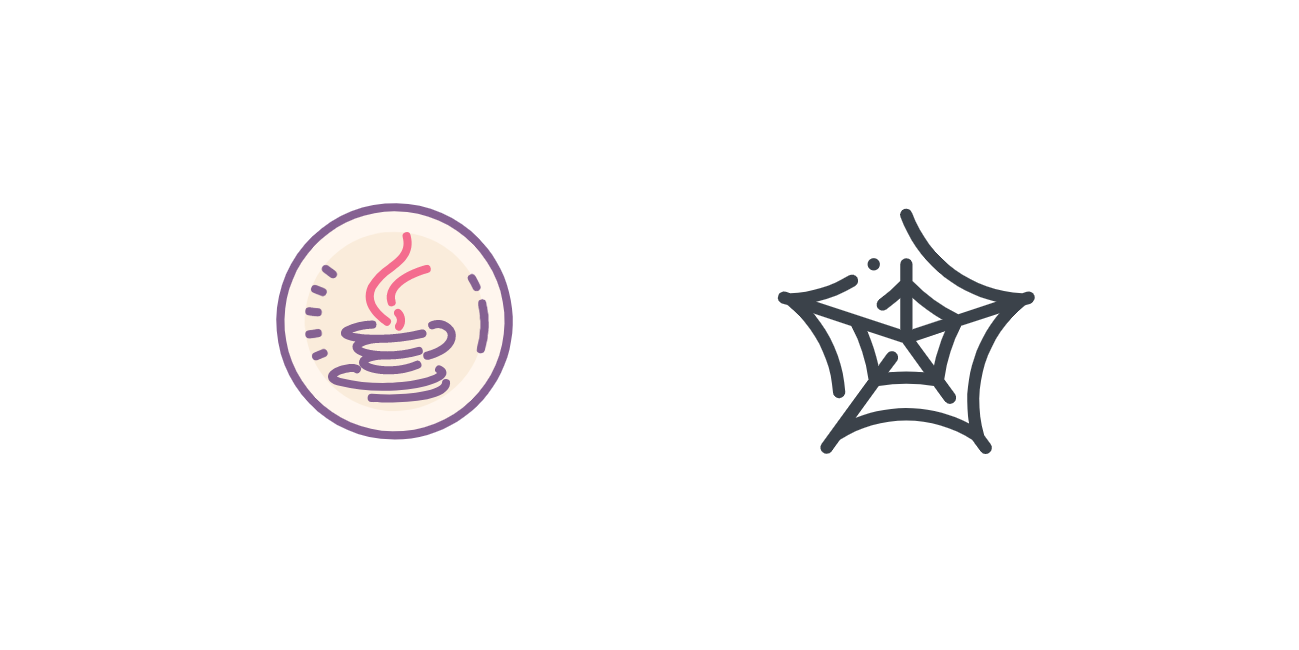
Creating the Project
Run the following command to create a Maven project:
mvn archetype:generate -DgroupId=com.mycompany.app -DartifactId=scraper -DarchetypeArtifactId=maven-archetype-quickstart -DarchetypeVersion=1.4 -DinteractiveMode=false
Change into the project directory:
cd scraper
Open the pom.xml file and add the following dependency in the dependencies section:
<dependency>
<groupId>net.sourceforge.htmlunit</groupId>
<artifactId>htmlunit</artifactId>
<version>2.70.0</version>
</dependency>
In the properties section, add the following code:
<exec.mainClass>com.mycompany.app.App</exec.mainClass>
You're now ready to write your code.
Scraping a Static Page
In this section, you'll scrape the ScrapingBee home page and extract the different ways to use ScrapingBee as listed under the section "Six ways to use ScrapingBee for web harvesting".
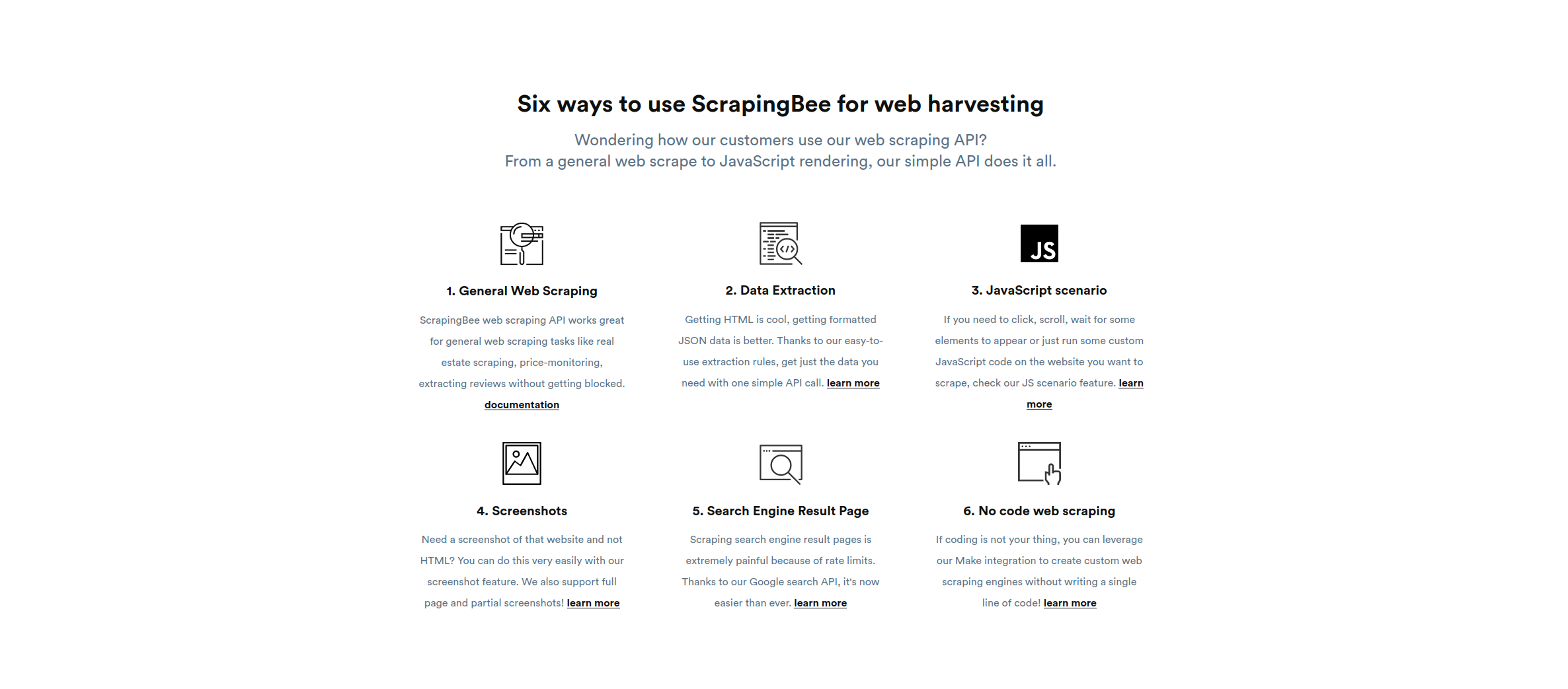
Open src/main/java/com/mycompany/app/App.java and start by importing the necessary packages:
package com.mycompany.app;
import com.gargoylesoftware.htmlunit.*;
import com.gargoylesoftware.htmlunit.html.*;
import java.io.IOException;
public class App {
public static void main(String[] args) throws IOException {
}
}
Inside the main method, initialize a WebClient:
WebClient client = new WebClient();
Since the basic scraper doesn't need to run JavaScript, you can turn JavaScript off to improve performance:
client.getOptions().setJavaScriptEnabled(false);
The first step is to load the target web page using the getpage method, which returns an instance of the HtmlPage class:
HtmlPage page = client.getPage("https://scrapingbee.com");
To figure out how to select the required elements, return to the website and open the Inspect Element console by pressing CTRL+Shift+I.

As you can see, the required texts are inside h3 elements, which are wrapped in a section. The section doesn't have any specific ID or class that can distinguish it from the other sections. However, since it's the third section in the page, you can select it using the nth-child CSS selector and then select the heading using the classes of the h3 element inside it. The full CSS selector looks like this:
section:nth-child(3) h3.text-20.leading-a26.text-black-100.mb-15
The querySelectorAll method can use the CSS selector to select the heading:
DomNodeList<DomNode> features = page.querySelectorAll("section:nth-child(3) h3.text-20.leading-a26.text-black-100.mb-15");
💡 CSS selector tutorial
If you want to learn more about CSS selectors and how to use them, check out our guide on Using CSS Selectors for Web Scraping.
This returns the list of all the headings inside that section. You can now loop over them using a for loop:
for (DomNode domNode : features) {
}
Inside the for loop, you'll need to cast the DomNode to the HtmlHeading3 class, which represents an h3 element. You can then print its contents:
HtmlHeading3 heading = (HtmlHeading3) domNode;
System.out.println(heading.getTextContent());
System.out.println();
Here's what the full code looks like:
package com.mycompany.app;
import com.gargoylesoftware.htmlunit.*;
import com.gargoylesoftware.htmlunit.html.*;
import java.io.IOException;
public class App {
public static void main(String[] args) throws IOException {
WebClient client = new WebClient();
client.getOptions().setJavaScriptEnabled(false);
HtmlPage page = client.getPage("https://scrapingbee.com");
DomNodeList<DomNode> features = page.querySelectorAll("section:nth-child(3) h3.text-20.leading-a26.text-black-100.mb-15");
for (DomNode domNode : features) {
HtmlHeading3 heading = (HtmlHeading3) domNode;
System.out.println(heading.getTextContent());
System.out.println();
}
}
}
Run the code by executing the following command:
mvn clean compile exec:java
You should get the following output:

Advanced Web Scraping
In this section, you'll explore HtmlUnit features such as XPath selectors, child selectors, and sibling selectors by scraping the list of blogs in the "Learning Web Scraping" heading in the footer of the ScrapingBee home page.
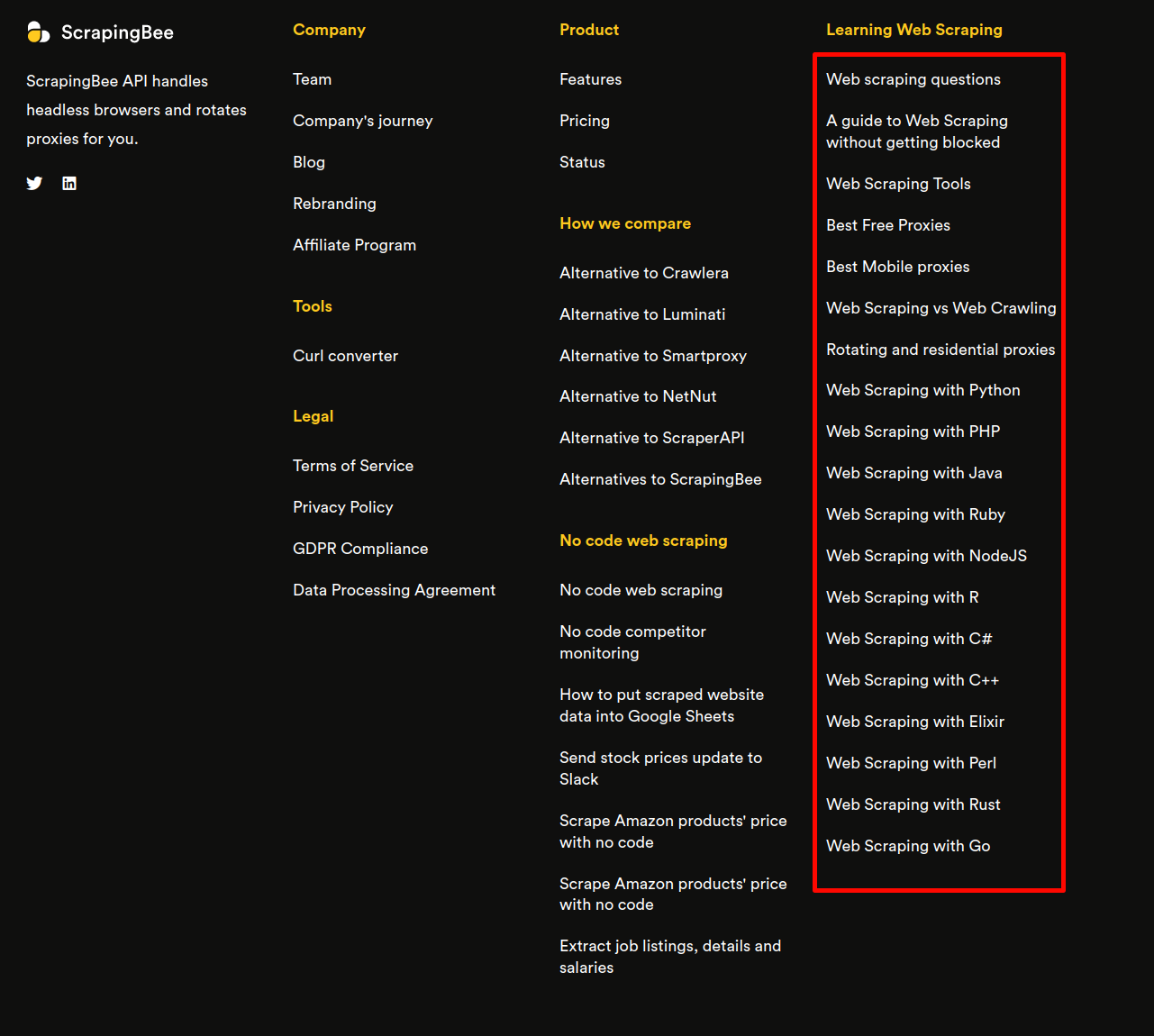
The Inspect Element console reveals that the links to these blogs are inside li elements in a ul element, which is a sibling of the h4 element that holds the heading "Learning Web Scraping".
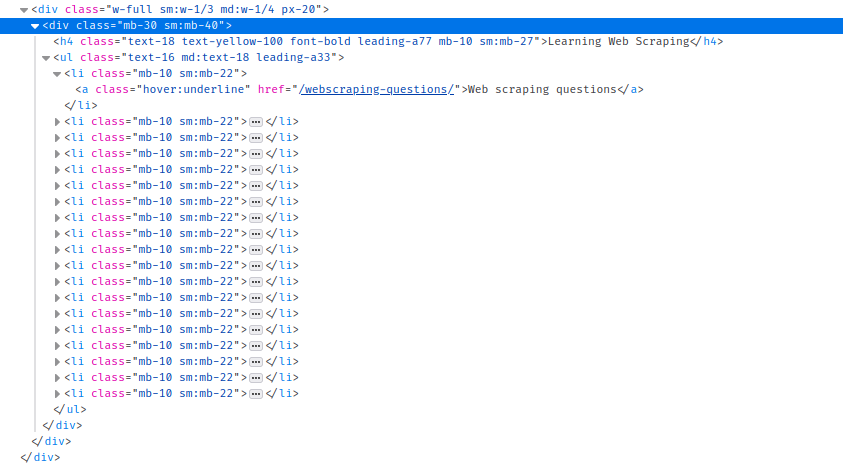
Since these don't have an ID or any unique class, selecting them with usual CSS queries can be difficult. Instead, you'll use the XPath query //*[contains(text(),'Learning Web Scraping')] to search for all the elements containing the text "Learning Web Scraping". Combined with the getFirstByXPath method, you can select the first element matching the XPath, which should be the element you want:
DomNode h4WithText = page.getFirstByXPath("//*[contains(text(),'Learning Web Scraping')]");
The getNextElementSibling method now gives you the ul element next to it:
DomNode siblingUl = h4WithText.getNextElementSibling();
Finally, the getChildNodes method returns the list of all children nodes of the ul:
DomNodeList<DomNode> lis = siblingUl.getChildNodes();
Now you can iterate over the child nodes. Keep in mind that getChildNodes returns the text and comment nodes as well, so you need to make sure the node you're working with is an element node, which you can do with the getNodeType method:
for (DomNode domNode : lis) {
if(domNode.getNodeType() == DomNode.ELEMENT_NODE) {
HtmlAnchor link = (HtmlAnchor) domNode.getFirstChild();
System.out.println(link.getTextContent());
System.out.println(link.getBaseURI() + link.getHrefAttribute());
System.out.println();
}
}
As you can see in the code above, you're casting the DomNode to HtmlAnchor, which gives you access to the getHrefAttribute.
Running this code gives you the following output:
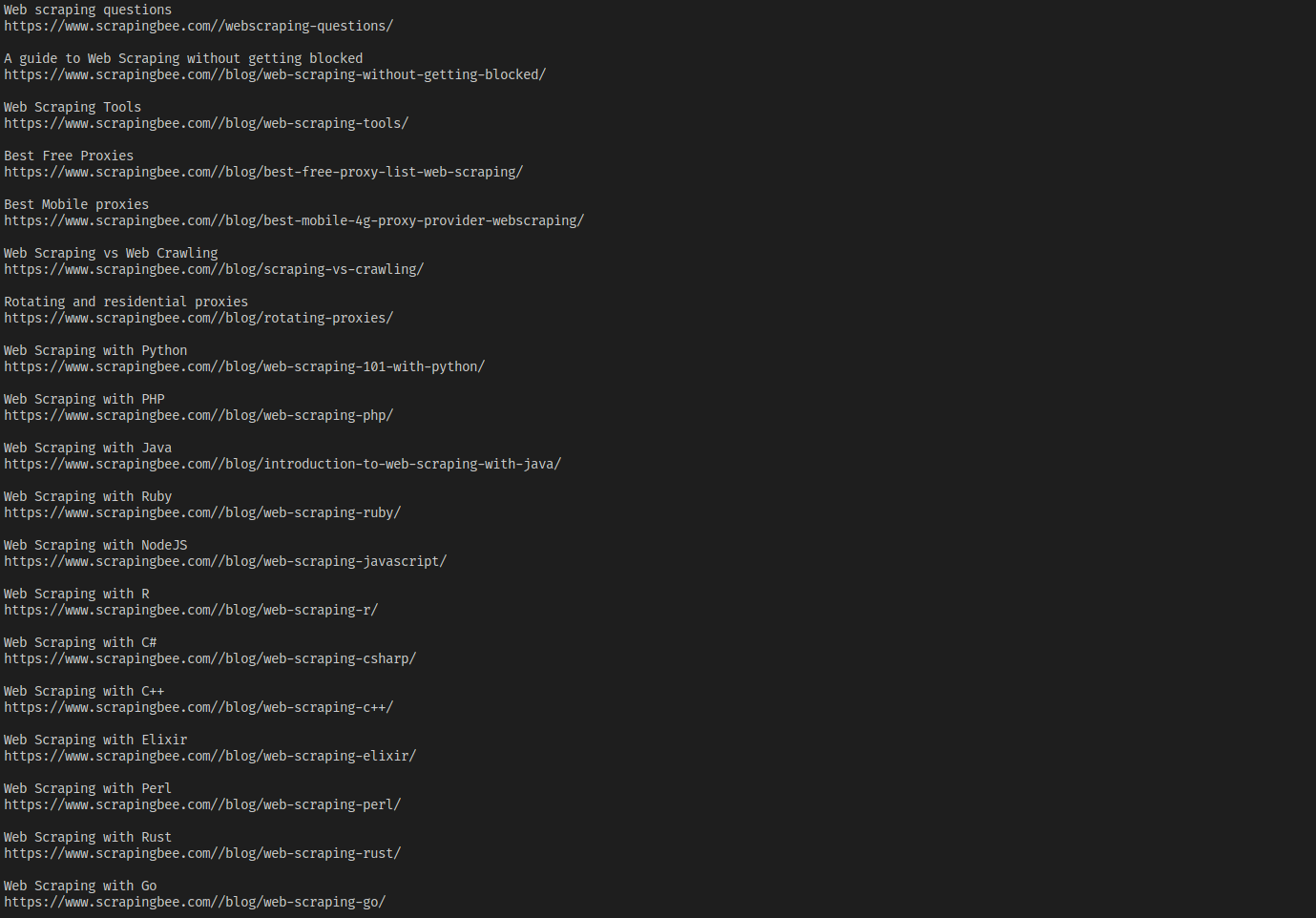
💡 XPath tutorial
Curious about XPath? Find out more at Practical XPath for Web Scraping.
Scraping a Dynamic Website
In this section, you'll scrape a dynamic website with HtmlUnit by performing actions like inputting text and clicking buttons. You'll scrape this web page, which has a form where you can search for hockey team stats.
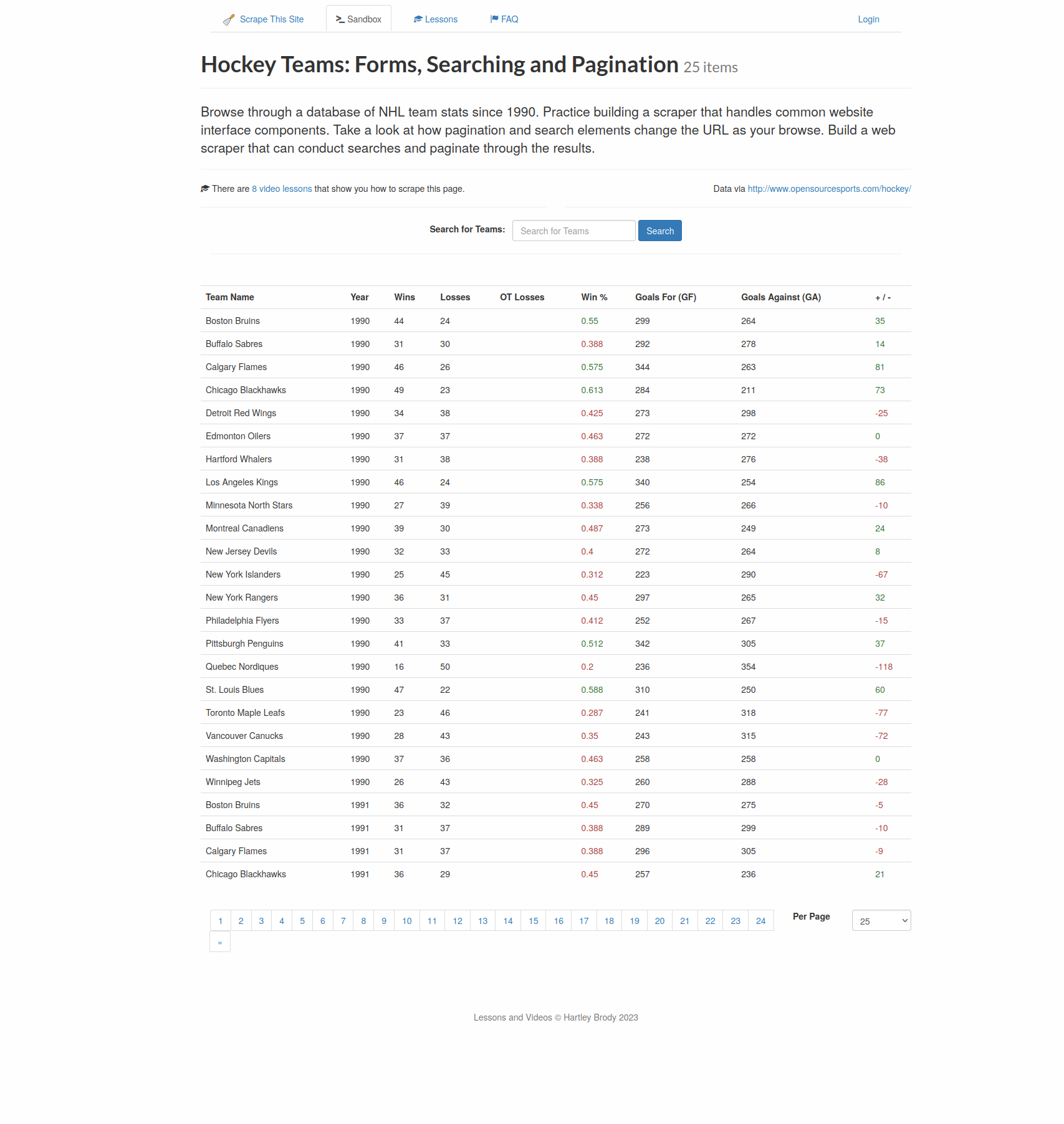
For example, if you search for Toronto, you'll get the data for Toronto Maple Leafs.
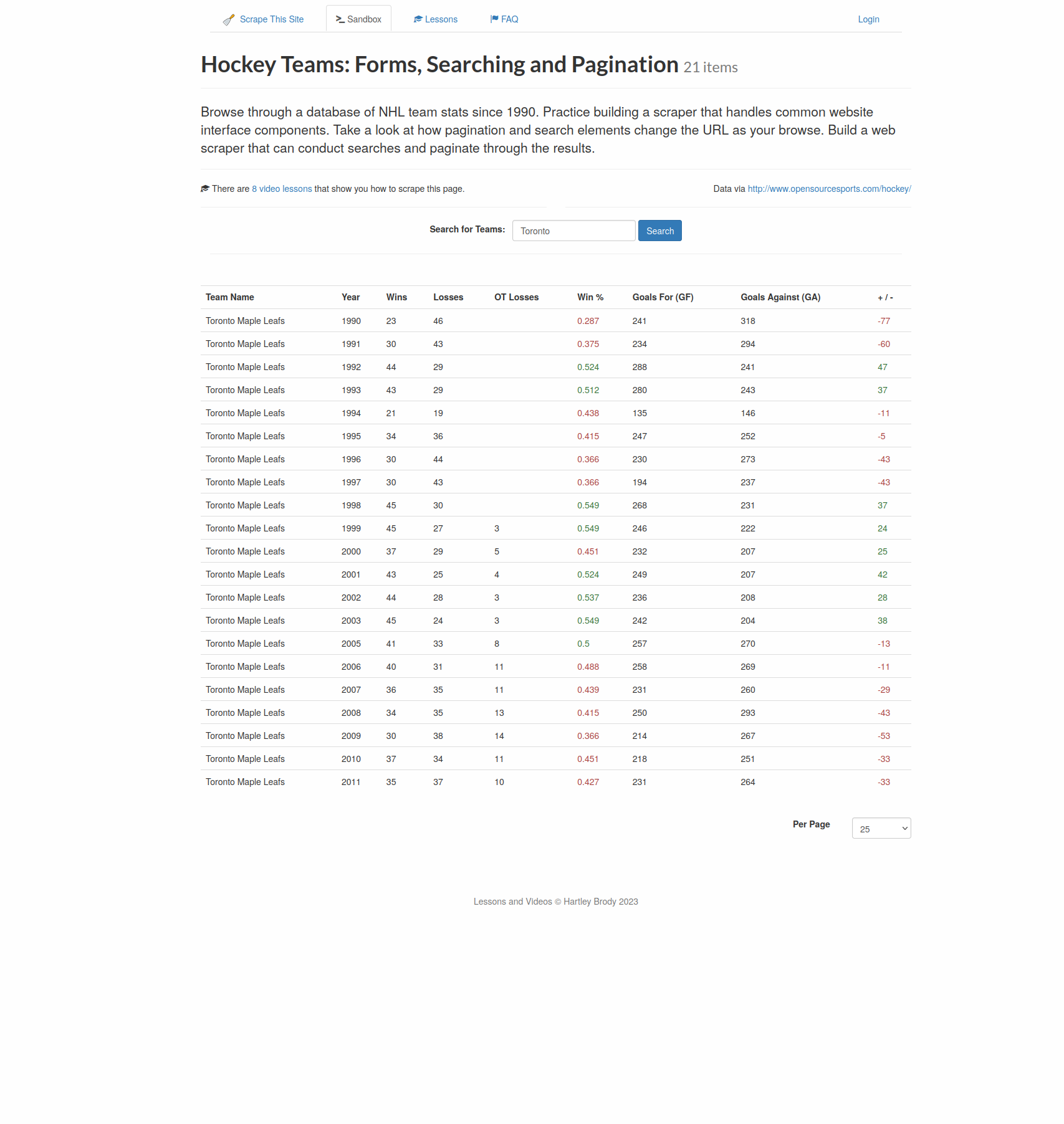
You'll write a scraper that will open the web page, write Toronto into the search box, click on the search button, and extract the years and number of wins from the results table.
First, enable JavaScript again and configure HtmlUnit to keep on executing JavaScript code, even if there is an error:
client.getOptions().setJavaScriptEnabled(true);
client.getOptions().setThrowExceptionOnScriptError(false);
Note that HtmlUnit will still log the error.
Next, load the target page:
HtmlPage teamsPage = client.getPage("https://www.scrapethissite.com/pages/forms");
The getForms method returns the list of all forms in a page, from where you can select the first (and only) form in the page:
HtmlForm form = teamsPage.getForms().get(0);
Use the getInputByName method to select the search box, which is named "q":
HtmlTextInput textField = form.getInputByName("q");
The search button doesn't have a unique name, but it has a value of Search, so the getInputByValue method can be used to select it:
HtmlSubmitInput button = form.getInputByValue("Search");
The type method of the HtmlTextInput class can be used to type the search text into the search box, and the click method of the HtmlSubmitInput class can be used to click the button:
textField.type("Toronto");
HtmlPage resultsPage = button.click();
The click method returns a new page that contains your result. From there, select all rows with the tr.team CSS selector, and select the years and numbers of wins using .year and .wins, respectively:
DomNodeList<DomNode> teams = resultsPage.querySelectorAll("tr.team");
for(DomNode team: teams) {
String year = team.querySelector(".year").getTextContent().strip();
String wins = team.querySelector(".wins").getTextContent().strip();
System.out.println("Year: " + year + ", Wins: " + wins);
}
Run the code, which should result in the following output (safely ignore any JavaScript errors):
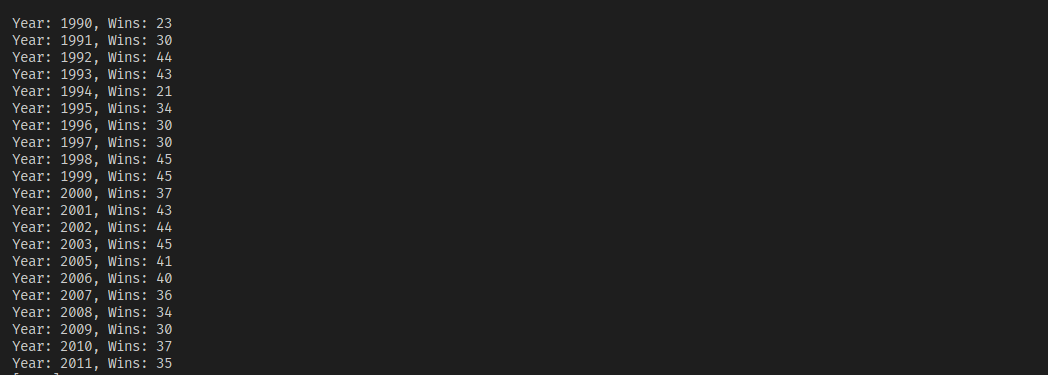
Here's the full code from all the sections:
package com.mycompany.app;
import com.gargoylesoftware.htmlunit.*;
import com.gargoylesoftware.htmlunit.html.*;
import java.io.IOException;
public class App {
public static void main(String[] args) throws IOException {
WebClient client = new WebClient();
client.getOptions().setJavaScriptEnabled(false);
HtmlPage page = client.getPage("https://scrapingbee.com");
DomNodeList<DomNode> features = page.querySelectorAll("section:nth-child(3) h3.text-20.leading-a26.text-black-100.mb-15");
for (DomNode domNode : features) {
HtmlHeading3 heading = (HtmlHeading3) domNode;
System.out.println(heading.getTextContent());
System.out.println();
}
DomNode h4WithText = page.getFirstByXPath("//*[contains(text(),'Learning Web Scraping')]");
DomNode siblingUl = h4WithText.getNextElementSibling();
DomNodeList<DomNode> lis = siblingUl.getChildNodes();
System.out.println(lis.size());
for (DomNode domNode : lis) {
if(domNode.getNodeType() == DomNode.ELEMENT_NODE) {
HtmlAnchor link = (HtmlAnchor) domNode.getFirstChild();
System.out.println(link.getTextContent());
System.out.println(link.getBaseURI() + link.getHrefAttribute());
System.out.println();
}
}
client.getOptions().setJavaScriptEnabled(true);
client.getOptions().setThrowExceptionOnScriptError(false);
HtmlPage teamsPage = client.getPage("https://www.scrapethissite.com/pages/forms");
HtmlForm form = teamsPage.getForms().get(0);
System.out.println(form.getLocalName());
HtmlSubmitInput button = form.getInputByValue("Search");
HtmlTextInput textField = form.getInputByName("q");
textField.type("Toronto");
HtmlPage resultsPage = button.click();
DomNodeList<DomNode> teams = resultsPage.querySelectorAll("tr.team");
for(DomNode team: teams) {
String year = team.querySelector(".year").getTextContent().strip();
String wins = team.querySelector(".wins").getTextContent().strip();
System.out.println("Year: " + year + ", Wins: " + wins);
}
}
}
Conclusion
HtmlUnit is a fantastic tool for scraping static and dynamic websites. Its ability to mimic browsers and execute JavaScript makes it an indispensable tool for anyone willing to write a web scraper in Java.
In this article, you learned how to use HtmlUnit to scrape static websites as well as dynamic websites by inputting text and clicking buttons. You can find the code for this article on GitHub.
However, HtmlUnit can only get you so far. To scrape any real-world web page, you need to handle rate limits and proxies, evade bot detection, and work around browser fingerprinting. If you prefer not to have to deal with all of that, check out Scrapingbee's no-code web scraping API. The first 1,000 calls are free!

Aniket is a student doing a Master's in Mathematics and has a passion for computers and software. He likes to explore various areas related to coding and works as a web developer using Ruby on Rails and Vue.JS.


