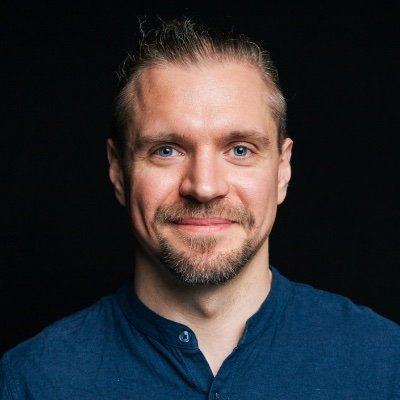Finding all the URLs on a website is one of the most vital tasks in a web scraping workflow. In this tutorial, we’ll explain URL acquisition methods such as leveraging the power of Google search all the way to exploring SEO expert level software like ScreamingFrog, and even crafting our own Python script to grab URLs at scale from a sitemap. Don't worry, we've got you covered on formulating a list of URLs to scrape (and as a bonus we'll even show you how to scrape some data as well).
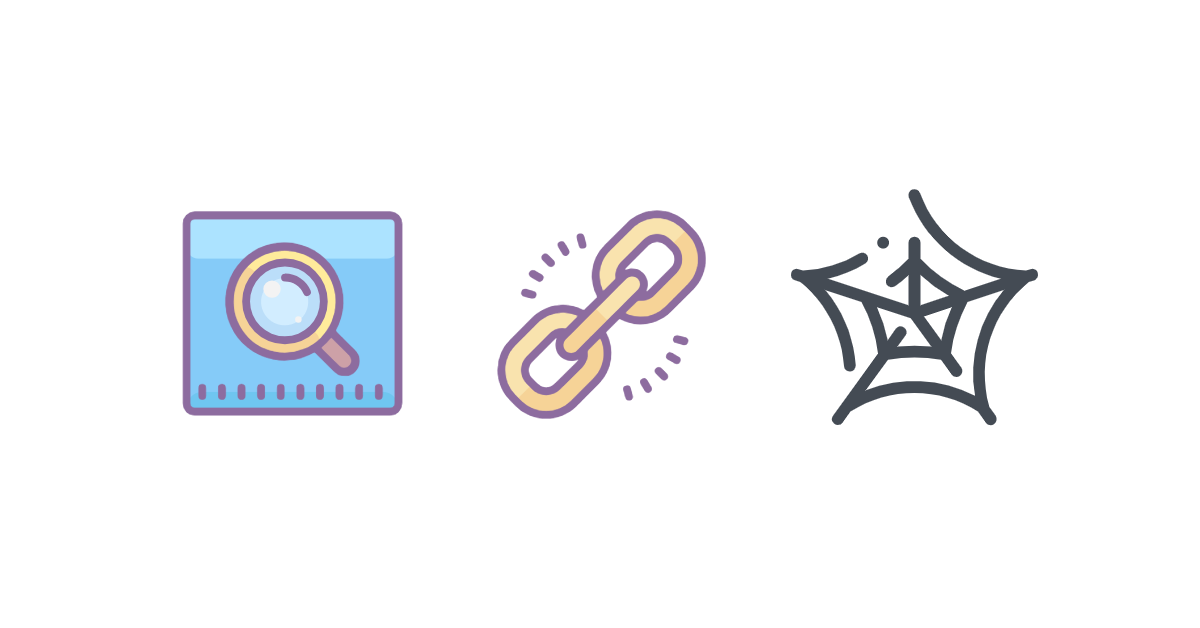
Why get all URLs from a website?
Ever wondered why finding all the URLs on a website might be a good idea? Here are some reasons why this task can be super handy:
- Scrape all the website's content: before analyzing a website's content, knowing what pages exist is crucial. That's where the URL hunt kicks in.
- Fixing broken links: broken links can hinder user experience and SEO. Identifying and fixing them is essential.
- Making sure Google notices you: slow-loading or non-mobile-friendly pages can affect your Google ranking. A thorough check can reveal these issues for SEO improvement.
- Catching hidden pages: sometimes, Google might overlook pages due to duplicate content or other issues. Regular checks can help catch these.
- Finding pages Google shouldn't see: pages under construction or meant for admin eyes might accidentally appear in search results. Monitoring your site helps prevent this.
- Refreshing outdated content: Google values fresh content. Knowing all your pages helps you update and strategize effectively.
- Improving site navigation: identifying orphan pages can enhance site navigation and credibility.
- Spying on competitors: analyzing competitors' websites can offer insights for your own site.
- Prepping for a website redesign: understanding all your pages facilitates a smoother redesign process.
There are various ways to uncover every page on a website, each with its own set of advantages and challenges. Let's explore how to tackle this task in a friendly and efficient way.
How to find all webpages on a website?
In this section, we'll explore some effective ways to find all URLs on a domain. Detailed instructions will follow, helping you master each method.
1. Google Search
One of the simplest methods is to use Google Search. Just type in a specific search query to find all the website's pages. However, remember this approach might not catch everything. Some pages could be missing, and sometimes outdated pages might show up in your results.
2. Sitemap and robots.txt
For those who don't mind diving into a bit more technical detail, Checking the website's sitemap and robots.txt file can be quite revealing. This method can be more accurate, but it's also trickier. If the website isn't set up correctly, finding and using this information might range from challenging to downright impossible.
3. SEO spider tools
If you're looking for a straightforward solution without much hassle, consider using an SEO spider tool. There are several out there, each with its own set of features. While many of these tools are user-friendly and offer detailed insights, the catch is that they often come at a cost, especially for extensive use.
4. Custom scripting
For those with specific needs and a bit of coding knowledge, creating a custom script might be the best route. This is the most involved method but allows for customization and potentially the most thorough results. If you have the time and skills, a DIY script can be a rewarding project that perfectly fits your requirements.
Each of these methods offers a different balance of ease, accuracy, and depth of information. Whether you prefer a quick overview or a deep dive, there's an approach here to suit your needs.
Using ScrapingBee to scrape Google search results
When it comes to scraping Google search results, things can get a bit tricky. Copying and pasting each link by hand? That can eat up a lot of time. That's where ScrapingBee comes in to save the day! It's a tool designed to make your life easier with a Google request builder that's a breeze to use. It neatly organizes search results in a straightforward, easy-to-handle format. And don't worry about hitting those pesky rate limits – ScrapingBee has got your back, ensuring everything runs smoothly.
If you haven't already done so, register for free and then proceed to the Google API Request Builder:
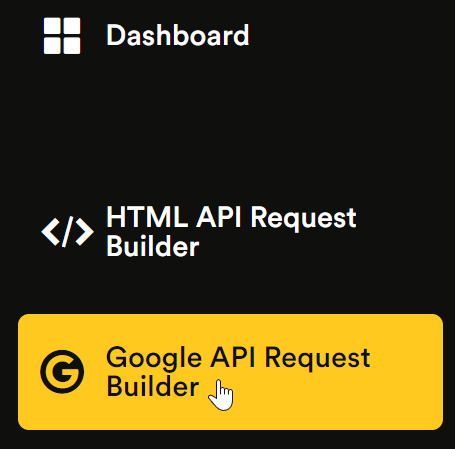
Pop your search query into the Search field, and press Try it:
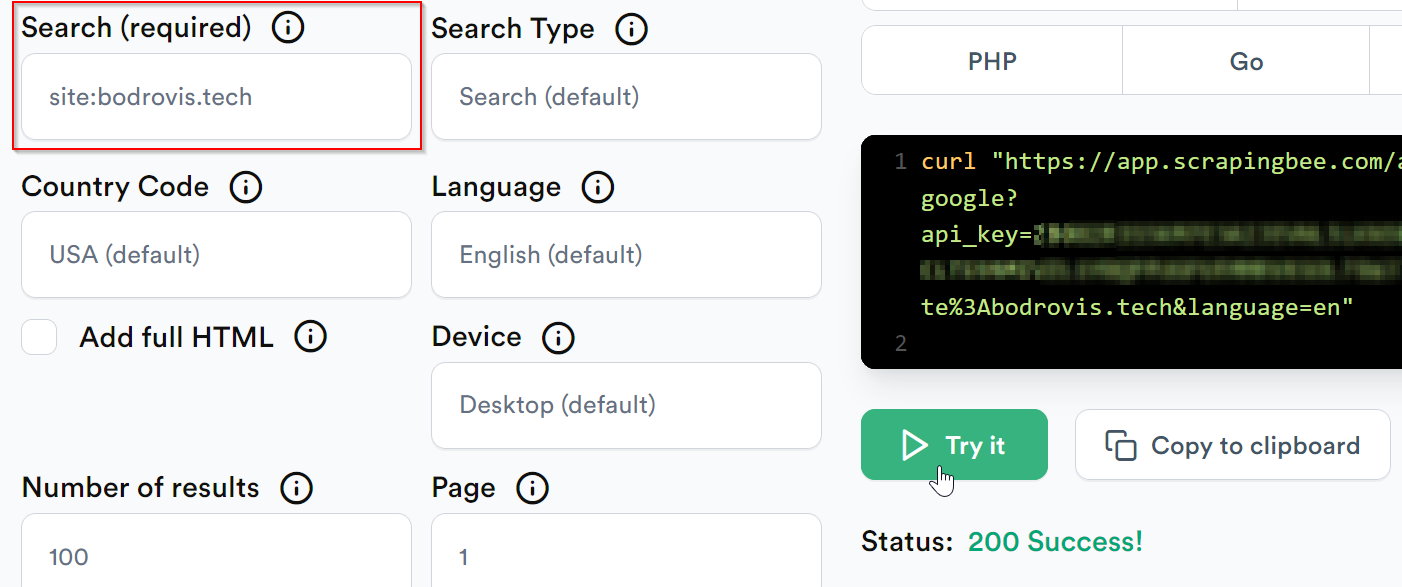
You'll receive your results in a clean JSON format. Here's the example with the relevant fields. Note the url keys that contain the actual page links:
"organic_results": [
{
"url": "https://bodrovis.tech/",
"displayed_url": "https://bodrovis.tech",
},
{
"url": "https://bodrovis.tech/en/teaching",
"displayed_url": "https://bodrovis.tech › teaching",
},
{
"url": "https://bodrovis.tech/ru/blog",
"displayed_url": "https://bodrovis.tech › blog",
}
]
Now you can simply download this JSON document and use it for your needs. Please refer to my other tutorial to learn more about scraping Google search results.
Finding all URLs with sitemaps and robots.txt
This approach is a bit more technical but can give you more detailed results. We'll dive into how sitemaps and robots.txt files can help you uncover all the URLs of a website.
Sitemaps
Webmasters use XML files known as "sitemaps" to help search engines better understand and index their websites. Think of sitemaps as roadmaps that provide valuable insights into the website's layout and content.
Here's what a standard sitemap looks like:
<urlset xsi:schemaLocation="...">
<url>
<loc>https://example.com</loc>
<lastmod>2024-02-18T13:13:49+00:00</lastmod>
<changefreq>weekly</changefreq>
<priority>0.5</priority>
</url>
<url>
<loc>https://example.com/some/path</loc>
<lastmod>2024-02-18T13:13:49+00:00</lastmod>
<changefreq>weekly</changefreq>
<priority>0.5</priority>
</url>
</urlset>
This XML structure shows two URLs under the url tag, with each loc tag revealing the URL's location. Additional details like the last modification date and frequency of change are mainly for search engines.
For smaller sitemaps, you can manually copy the URLs from each loc tag. To simplify the process for larger sitemaps, consider using an online tool to convert XML to a more manageable format like CSV.
Be aware that large websites may use multiple sitemaps. Often, there's a main sitemap that points to other, more specific sitemaps:
<sitemapindex xsi:schemaLocation="...">
<sitemap>
<loc>
https://examples.com/sitemaps/english.xml
</loc>
<lastmod>2024-02-18T13:13:49+00:00</lastmod>
</sitemap>
<sitemap>
<loc>
https://examples.com/sitemaps/french.xml
</loc>
<lastmod>2024-02-18T13:13:50+00:00</lastmod>
</sitemap>
</sitemapindex>
If you study this file for a few moments, it becomes obvious that the website has two sitemaps: one for English language, and one for French. Then you can simply visit each location to view the corresponding contents.
How to find sitemaps?
Not sure where to find a sitemap? Try checking /sitemap.xml on the website, like https://example.com/sitemap.xml. The robots.txt file, discussed next, often includes a sitemap link.
Other common sitemap locations include:
/sitemap.xml.gz/sitemap_index.xml/sitemap_index.xml.gz/sitemap.php/sitemapindex.xml/sitemap.gz/sitemapindex.xml
Another effective method involves leveraging our old friend Google. Simply navigate to the Google search bar and enter: site:DOMAIN filetype:xml, remembering to replace DOMAIN with your actual website's domain. This neat trick is designed to unearth a wealth of indexed XML files associated with your site, notably including those all-important sitemaps.
Keep in mind, if your website is particularly rich in XML files, you might find yourself doing a bit of extra legwork to filter through everything. But not to worry—consider it a small, intriguing part of the journey!
Using robots.txt
robots.txt is yet another file created for search engines. Typically it says where the sitemap is located, which pages should be indexed, and which are disallowed for indexing. According to current standards, this file should be available under the /robots.txt path.
Here's an example of the robots.txt file:
User-agent: *
Sitemap: https://example.com/sitemap.xml
Disallow: /login
Disallow: /internal
Disallow: /dashboard
Disallow: /admin
Host: example.com.
In the example above we can see where the sitemap is located. Also there are a few routes that have been disallowed for indexing which means that they are indeed present on the site.
Use ScreamingFrog to crawl the website
Now let's see how to use a SEO spider and find all the website pages. We'll take advantage of the tool called ScreamingFrog. Ready to give it a whirl? Grab it from their official website to get started. They offer a free version that's perfect for smaller sites, allowing you to uncover up to 500 pages.
Once downloaded, launch the tool (in crawl mode), pop your website's URL into the top text field, and hit Start:

Give it a little time—especially for those more intricate websites—and soon you'll have a complete list of URLs right before your eyes:
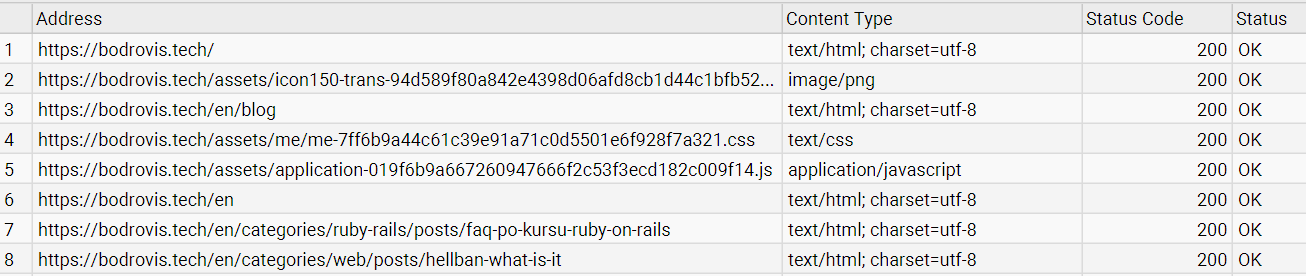
It lists everything by default, including images, JS, and CSS files. If you're only after the main HTML pages, just tweak the Filter option to narrow it down:
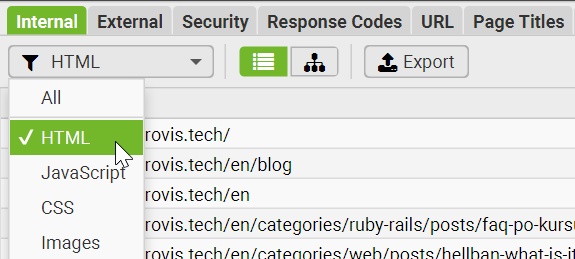
Also use tabs on top to choose the data to display. For example, by using this tool you can easily find broken links on your website.
Getting started with this tool is a breeze. But, be aware that sometimes a site might block your efforts for various reasons. If that happens, there are a few tricks you can try, like changing the user agent or reducing the number of threads in use. Head over to the Configuration menu to adjust these settings:
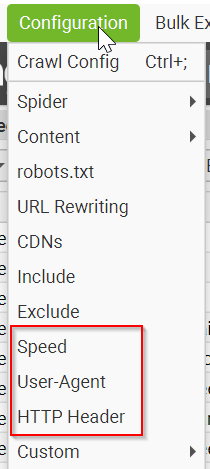
You'll mostly be interested in tweaking the Speed, User-Agent, and HTTP Header settings. Although, keep in mind, some of these advanced features are part of the paid version. Setting your user agent to "Googlebot (Smart Phone)" can often help, but the right speed setting might take some experimentation to get just right, as different sites have their own ways of detecting and blocking scrapers.
Also in the "Crawl Config" it's worth unticking "External links" as we only want the links on the target website.
Create a script to find all URLs on a domain
In this section, I'll guide you through crafting a custom Python 3 script to get all URLs from a website by scraping its sitemap and then extracting some data from the pages.
Here we'll demo a Walmart scraper which was created by our legendary Support Engineer, Sahil Sunny, who is a master at helping people scrape anything and everything from across the internet, and we'll be walking you through it today. 🚀🌟
Preparing the project
First off, let's kickstart a new project using Poetry:
poetry new link_finder
Now, beef up your project's dependencies by running the following command:
poetry add python-dotenv numpy pandas tqdm scrapingbee xmltodict
If you don't use Poetry, simply install these libraries with pip.
Next let's create the src/link_finder/main.py file and import the necessary dependencies:
import os
import json
import glob
import logging
import time
import numpy as np
import pandas as pd
import xmltodict
from tqdm import tqdm
from concurrent.futures import ThreadPoolExecutor, as_completed
from scrapingbee import ScrapingBeeClient
from urllib.parse import urlparse
from dotenv import load_dotenv
Project configuration
Let's also create an .env file in the project root and paste your ScrapingBee API key inside. We'll use ScrapingBee to add a bit of AI magic that will greatly help with the data processing:
SCRAPINGBEE_API_KEY=YOUR_API_KEY
🤖 To follow along with this tutorial and run this script, grab your Free 1,000 scraping credits and API Key
Load your environment variables in the script:
load_dotenv()
Create all the necessary constants:
SITEMAP_URL = "https://www.walmart.com/sitemap_category.xml"
SITE_NAME = "walmart"
SB_API_KEY = os.getenv("SCRAPINGBEE_API_KEY")
CONCURRENCY_LIMIT = 5 # Adjust as needed
DATA_DIR = "product-data/data"
LOG_FILE = "product-data/logs.csv"
CSV_OUTPUT = "product-data/data.csv"
In this example we're going to scrape Walmart website but of course you can provide any other URL. We'll store all the found URLs, product information, and the log file.
Now let's proceed to the main part of the script.
Fetching sitemap URLs
First, we need a function to fetch product URLs from Walmart's sitemap.
def fetch_sitemap_urls():
"""Fetch sitemap URLs and save them to a file."""
logging.info("Fetching sitemap content.")
response = client.get(SITEMAP_URL, params={'render_js': False})
sitemap_data = xmltodict.parse(response.text)
if 'urlset' not in sitemap_data or 'url' not in sitemap_data['urlset']:
logging.error("Invalid or empty sitemap structure.")
return []
urls = [urlobj['loc'] for urlobj in sitemap_data['urlset']['url']]
urls_file = f'{SITE_NAME}_urls.txt'
with open(urls_file, 'w') as f:
f.write('\n'.join(urls))
logging.info(f"Sitemap URLs saved to {urls_file}.")
return urls
This function:
- Fetches the sitemap XML from Walmart.
- Parses the XML to extract product URLs.
- Saves the URLs to a file for reference.
- Returns the extracted URLs for further processing.
Extracting a clean slug from URLs
Next, we need a helper function to extract a clean and unique identifier (slug) from a product URL.
from urllib.parse import urlparse
def extract_slug(url):
"""Extract a safe slug from a URL using urlparse."""
parsed = urlparse(url)
slug = parsed.path.rstrip('/').split('/')[-1]
return slug if slug else "default_slug"
This function:
- Uses urlparse to break down the URL structure.
- Extracts the last part of the path (which is usually the product identifier).
- Returns a default slug if extraction fails.
Scraping product data
Now, let's write the core function that scrapes product data from Walmart.
def scrape_product(url):
"""Scrape a product page, save its JSON data, and return a status log."""
start_time = time.time()
try:
response = client.get(
url,
params={
'premium_proxy': True,
'country_code': 'us',
'render_js': False,
'ai_extract_rules': json.dumps({
"name": {"description": "Product Name", "type": "list"},
"description": {"description": "Product Description", "type": "list"},
"original_price": {"description": "Original Price", "type": "list"},
"offer_price": {"description": "Discounted Price", "type": "list"},
"link": {"description": "Product URL", "type": "list"}
})
}
)
status_code = response.status_code
resolved_url = response.headers.get('spb-resolved-url', url)
if status_code == 200:
try:
cleaned_text = response.text.strip().replace("```json", "").replace("```", "")
cleaned_data = json.loads(cleaned_text)
slug = extract_slug(url)
with open(f'{DATA_DIR}/{slug}.json', 'w') as f:
json.dump(cleaned_data, f, indent=2)
return {'url': url, 'status_code': status_code, 'resolved_url': resolved_url, 'message': 'Success'}
except json.JSONDecodeError as e:
logging.error(f"JSON Parsing Error for {url}: {e}. Response snippet: {response.text[:500]}")
return {'url': url, 'status_code': status_code, 'resolved_url': resolved_url, 'message': 'JSON Parsing Error'}
return {'url': url, 'status_code': status_code, 'resolved_url': resolved_url, 'message': 'Scraping Failed'}
except Exception as e:
return {'url': url, 'status_code': 'Error', 'resolved_url': '', 'message': str(e)}
finally:
elapsed = time.time() - start_time
iteration_times.append(elapsed)
if len(iteration_times) > 100: # Limit list size
iteration_times.pop(0)
This function:
Sends a request to Walmart with ScrapingBee
Instead of a simple HTTP request, we use ScrapingBee’s proxy network to avoid detection and ensure stable access to Walmart’s data. The request is customized with parameters like location targeting (country_code: "us") and proxy options.Uses AI extraction to retrieve structured product data (name, price, description, etc.)
We don’t need to manually write parsing logic. Instead, we define an AI extraction rule that tells ScrapingBee what information to look for (e.g.,"name","original_price","offer_price"). The AI processes the page and returns clean JSON data, saving us from writing custom web-scraping logic.Parses and cleans the JSON response
Since the AI output might contain formatting artifacts, we clean the response before parsing it. This includes removing unnecessary markdown-like formatting (````json` blocks).Saves the data to a file for later use
The extracted product details are stored as a JSON file using a unique identifier from the URL. This ensures we can process the data later or re-run the script without losing progress.Returns a log entry containing the scraping status
Each function call returns a structured log entry that includes:- The original URL
- The resolved URL (in case of redirects)
- The HTTP status code
- A message indicating whether the scraping succeeded or failed
Running scraping tasks concurrently
Since Walmart has thousands of product pages, we need to scrape multiple pages at the same time.
def execute_scraping(urls):
"""Run scraping tasks concurrently and update progress."""
logging.info("Starting concurrent scraping.")
log_entries.clear()
with ThreadPoolExecutor(max_workers=CONCURRENCY_LIMIT) as executor:
futures = {executor.submit(scrape_product, url): url for url in urls[:100]}
with tqdm(total=len(futures), desc='Scraping Progress', dynamic_ncols=True) as progress_bar:
for future in as_completed(futures):
result = future.result()
log_entries.append(result)
median_time = np.median(iteration_times) if iteration_times else 0
progress_bar.set_postfix({'Median Iter/sec': f"{(1 / median_time) if median_time > 0 else 0:.2f}"})
progress_bar.update(1)
This function:
- Uses
ThreadPoolExecutorto scrape multiple URLs at once. - Limits concurrency to prevent getting blocked.
- Tracks progress using tqdm.
- Stores scraping logs in a list.
Processing scraped data into a csv file
Once all JSON files are collected, we need to combine them into a structured CSV file.
def process_scraped_data():
"""Combine scraped JSON files into a CSV and log any errors."""
json_files = glob.glob(f"{DATA_DIR}/*.json")
df_list, error_files = [], []
logging.info("Processing scraped data into CSV.")
for file in json_files:
try:
with open(file, "r", encoding="utf-8") as f:
data = json.load(f)
if isinstance(data, list):
df_list.append(pd.DataFrame(data))
elif isinstance(data, dict):
df_list.append(pd.DataFrame([data]))
else:
raise ValueError("Unexpected JSON format")
except Exception as e:
logging.error(f"Error reading {file}: {e}")
error_files.append(file)
if df_list:
final_df = pd.concat(df_list, ignore_index=True)
final_df.to_csv(CSV_OUTPUT, index=False, encoding="utf-8")
logging.info(f"Data successfully saved to '{CSV_OUTPUT}'.")
else:
logging.warning("No valid data found to save.")
if error_files:
logging.warning("The following files caused errors:")
for err_file in error_files:
logging.warning(f" - {err_file}")
This function:
- Reads all JSON files from the data directory.
- Converts the JSON structure into a pandas DataFrame.
- Saves the data into a CSV file.
- Logs any errors encountered during processing.
Saving logs
Lastly, let's write a function to save the scraping logs for debugging.
def save_logs():
"""Save scraping logs to a CSV file."""
logs_df = pd.DataFrame(log_entries)
logs_df.to_csv(LOG_FILE, index=False, encoding="utf-8")
logging.info(f"Logs saved to '{LOG_FILE}'.")
This function:
- Converts log entries into a CSV file.
- Ensures that we have a record of which pages were successfully scraped.
Full Python script to find all URLs on a domain’s website
Now, let's assemble everything into a complete script.
import os
import json
import glob
import logging
import time
import numpy as np
import pandas as pd
import xmltodict
from tqdm import tqdm
from concurrent.futures import ThreadPoolExecutor, as_completed
from scrapingbee import ScrapingBeeClient
from urllib.parse import urlparse
from dotenv import load_dotenv
load_dotenv()
# Configuration
SITEMAP_URL = "https://www.walmart.com/sitemap_category.xml"
SITE_NAME = "walmart"
SB_API_KEY = os.getenv("SCRAPINGBEE_API_KEY")
CONCURRENCY_LIMIT = 5 # Adjust as needed
DATA_DIR = "product-data/data"
LOG_FILE = "product-data/logs.csv"
CSV_OUTPUT = "product-data/data.csv"
# Check for API key
if not SB_API_KEY:
logging.error("SCRAPINGBEE_API_KEY is missing. Exiting.")
exit(1)
logging.basicConfig(
level=logging.INFO, format="%(asctime)s - %(levelname)s - %(message)s"
)
client = ScrapingBeeClient(api_key=SB_API_KEY)
os.makedirs(DATA_DIR, exist_ok=True)
def extract_slug(url):
"""Extract a safe slug from a URL using urlparse."""
parsed = urlparse(url)
slug = parsed.path.rstrip("/").split("/")[-1]
return slug if slug else "default_slug"
def fetch_sitemap_urls():
"""Fetch sitemap URLs and save them to a file."""
logging.info("Fetching sitemap content.")
response = client.get(SITEMAP_URL, params={"render_js": False})
sitemap_data = xmltodict.parse(response.text)
if "urlset" not in sitemap_data or "url" not in sitemap_data["urlset"]:
logging.error("Invalid or empty sitemap structure.")
return []
urls = [urlobj["loc"] for urlobj in sitemap_data["urlset"]["url"]]
urls_file = f"{SITE_NAME}_urls.txt"
with open(urls_file, "w") as f:
f.write("\n".join(urls))
logging.info(f"Sitemap URLs saved to {urls_file}.")
return urls
def scrape_product(url):
"""Scrape a product page, save its JSON data, and return a status log."""
start_time = time.time()
try:
response = client.get(
url,
params={
"premium_proxy": True,
"country_code": "us",
"render_js": False,
"ai_extract_rules": json.dumps(
{
"name": {"description": "Product Name", "type": "list"},
"description": {
"description": "Product Description",
"type": "list",
},
"original_price": {
"description": "Original Price",
"type": "list",
},
"offer_price": {
"description": "Discounted Price",
"type": "list",
},
"link": {"description": "Product URL", "type": "list"},
}
),
},
)
status_code = response.status_code
resolved_url = response.headers.get("spb-resolved-url", url)
if status_code == 200:
try:
cleaned_text = (
response.text.strip().replace("```json", "").replace("```", "")
)
cleaned_data = json.loads(cleaned_text)
slug = extract_slug(url)
with open(f"{DATA_DIR}/{slug}.json", "w") as f:
json.dump(cleaned_data, f, indent=2)
return {
"url": url,
"status_code": status_code,
"resolved_url": resolved_url,
"message": "Success",
}
except json.JSONDecodeError as e:
logging.error(
f"JSON Parsing Error for {url}: {e}. Response snippet: {response.text[:500]}"
)
return {
"url": url,
"status_code": status_code,
"resolved_url": resolved_url,
"message": "JSON Parsing Error",
}
return {
"url": url,
"status_code": status_code,
"resolved_url": resolved_url,
"message": "Scraping Failed",
}
except Exception as e:
return {
"url": url,
"status_code": "Error",
"resolved_url": "",
"message": str(e),
}
finally:
elapsed = time.time() - start_time
iteration_times.append(elapsed)
if len(iteration_times) > 100: # Limit list size
iteration_times.pop(0)
def execute_scraping(urls):
"""Run scraping tasks concurrently and update progress."""
logging.info("Starting concurrent scraping.")
log_entries.clear()
# Demo: Scrape first 100 URLs
with ThreadPoolExecutor(max_workers=CONCURRENCY_LIMIT) as executor:
futures = {executor.submit(scrape_product, url): url for url in urls[:100]}
with tqdm(
total=len(futures), desc="Scraping Progress", dynamic_ncols=True
) as progress_bar:
for future in as_completed(futures):
result = future.result()
log_entries.append(result)
median_time = np.median(iteration_times) if iteration_times else 0
progress_bar.set_postfix(
{
"Median Iter/sec": f"{(1 / median_time) if median_time > 0 else 0:.2f}"
}
)
progress_bar.update(1)
def process_scraped_data():
"""Combine scraped JSON files into a CSV and log any errors."""
json_files = glob.glob(f"{DATA_DIR}/*.json")
df_list, error_files = [], []
logging.info("Processing scraped data into CSV.")
for file in json_files:
try:
with open(file, "r", encoding="utf-8") as f:
data = json.load(f)
if isinstance(data, list):
df_list.append(pd.DataFrame(data))
elif isinstance(data, dict):
df_list.append(pd.DataFrame([data]))
else:
raise ValueError("Unexpected JSON format")
except Exception as e:
logging.error(f"Error reading {file}: {e}")
error_files.append(file)
if df_list:
final_df = pd.concat(df_list, ignore_index=True)
final_df.to_csv(CSV_OUTPUT, index=False, encoding="utf-8")
logging.info(f"Data successfully saved to '{CSV_OUTPUT}'.")
else:
logging.warning("No valid data found to save.")
if error_files:
logging.warning("The following files caused errors:")
for err_file in error_files:
logging.warning(f" - {err_file}")
def save_logs():
"""Save scraping logs to a CSV file."""
logs_df = pd.DataFrame(log_entries)
logs_df.to_csv(LOG_FILE, index=False, encoding="utf-8")
logging.info(f"Logs saved to '{LOG_FILE}'.")
if __name__ == "__main__":
log_entries = []
iteration_times = [] # Track request durations
sitemap_urls = fetch_sitemap_urls()
if sitemap_urls:
execute_scraping(sitemap_urls)
process_scraped_data()
save_logs()
logging.info("Script execution completed.")
else:
logging.error("No URLs found. Exiting.")
This script:
- Fetches Walmart's sitemap and extracts product URLs.
- Scrapes each product page using ScrapingBee.
- Stores structured data in JSON files.
- Processes the data into a final CSV.
- Saves logs for debugging.
With this setup, you can efficiently scrape thousands of product pages! To run it, simply call:
poetry run python link_finder\main.py
Great job!
What if there's no sitemap on the website?
Sometimes, you might stumble upon a website that doesn't have a sitemap (although this is quite uncommon nowadays). But don't worry, there's still a workaround! Here's what you can do:
Instead of relying on a sitemap, we can scan the main page of the website. By doing this, we can identify all the internal links present there. We then add these links to a queue, visit each one, and repeat the process. Once we've explored all the links, we've effectively mapped out the entire website.
While this method isn't foolproof (some pages might not be linked to from anywhere), it's still a pretty robust solution. If you want to dive deeper into this technique, we have another tutorial on our website that covers it in more detail.
The code snippet below provides a simple solution using basic libraries:
from urllib.parse import urljoin # Importing module for URL manipulation
import requests # Importing module for sending HTTP requests
from bs4 import BeautifulSoup # Importing module for web scraping
class Crawler:
def __init__(self, urls=[]):
"""
Constructor for the Crawler class.
"""
self.visited_urls = [] # List to store visited URLs
self.urls_to_visit = urls # List to store URLs yet to be visited
def download_url(self, url):
"""
Function to download the content of a webpage given its URL.
"""
return requests.get(url).text # Sending a GET request to the URL and returning the HTML content
def get_linked_urls(self, url, html):
"""
Function to extract linked URLs from the HTML content of a webpage.
"""
soup = BeautifulSoup(html, 'html.parser') # Creating a BeautifulSoup object
for link in soup.find_all('a'): # Finding all <a> tags in the HTML
path = link.get('href') # Getting the 'href' attribute of the <a> tag
if path and path.startswith('/'): # Checking if the URL is relative
path = urljoin(url, path) # Resolving the relative URL
yield path # Yielding the resolved URL
def add_url_to_visit(self, url):
"""
Function to add a URL to the list of URLs to visit if it has not been visited before.
"""
if url not in self.visited_urls and url not in self.urls_to_visit: # Checking if the URL is not already visited or in the list of URLs to visit
self.urls_to_visit.append(url) # Adding the URL to the list of URLs to visit
def crawl(self, url):
"""
Function to crawl a webpage by downloading its content and extracting linked URLs.
"""
html = self.download_url(url) # Downloading the content of the webpage
for url in self.get_linked_urls(url, html): # Iterating through linked URLs found in the webpage
self.add_url_to_visit(url) # Adding each linked URL to the list of URLs to visit
def run(self):
"""
Function to start the crawling process.
"""
while self.urls_to_visit: # Loop until there are URLs to visit
url = self.urls_to_visit.pop(0) # Get the next URL to visit from the list
try:
self.crawl(url) # Crawling the webpage
except Exception:
print(f'Failed to crawl: {url}') # Handling exceptions
finally:
self.visited_urls.append(url) # Adding the visited URL to the list of visited URLs
if __name__ == '__main__':
Crawler(urls=['https://www.imdb.com/']).run() # Creating an instance of the Crawler class and starting the crawling process with IMDb's homepage as the starting URL
Here's how it works:
- We keep track of the URLs we need to visit in an array called
urls_to_visit. - We identify all the hrefs on the page.
- If a URL hasn't been visited yet, we add it to the array.
- We continue running the script until there are no more URLs left to visit.
This code serves as a great starting point. However, if you're after a more robust solution, please refer to our tutorial on Scrapy.
What to do once you've found all the URLs
So, you've gathered a whole bunch of URLs—what's next? Well, the path you take from here largely hinges on what you're aiming to achieve. If you're thinking about scraping data from these pages, you're in luck because there are a plethora of resources out there to guide you. Here are some enlightening articles that not only offer a wealth of information but might also spark some innovative ideas:
- How to web scrape data from any website** — quick start code to get you up and running mining the internet for data.
- The Best Web Scraping Tools for 2025** — Discover the top tools that can empower your web scraping projects.
- Web Scraping with Python: Everything you need to know** — Master the art of web scraping efficiently using Python.
- Easy web scraping with Scrapy** — A guide to leveraging Scrapy for Python-powered web scraping.
- Web Scraping without getting blocked** — Strategies to scrape the web while dodging blocks and bans.
- Web crawling with Python** — Step-by-step instructions on building a Python crawler from the ground up.
- Web Scraping with JavaScript and NodeJS** — Learn how to implement web scraping using JavaScript and NodeJS.
Lastly, don't forget to dive deeper into the ScrapingBee API! With ScrapingBee, you'll sidestep the hassles of managing numerous headless browsers, navigating rate limits, juggling proxies, or tackling those pesky captchas. It's all about focusing on what really matters: the data itself. Let us handle the nitty-gritty of data retrieval, so you can channel your energy into making the most of the information at your fingertips.
Conclusion
Today we’ve unpacked multiple methods to scrape a list of URLs so you can extract the data from them. Mastering this task can set you up for web scraping success and set you off on the right foot, so spending the time to make sure you’ve got this right is key.
Thank you so much for joining me on this journey. Wishing you all the best with your scraping adventures. Happy data hunting!

Ilya is an IT tutor and author, web developer, and ex-Microsoft/Cisco specialist. His primary programming languages are Ruby, JavaScript, Python, and Elixir. He enjoys coding, teaching people and learning new things. In his free time he writes educational posts, participates in OpenSource projects, tweets, goes in for sports and plays music.