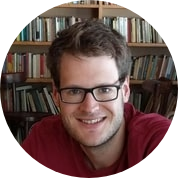If you're building stuff with large language models or AI agents, chances are you'll need web data. And that means writing a crawler, ideally something fast, flexible, and not a total pain to set up. Like, we probably don't want to spend countless hours trying to run a simple "hello world" app. That's where Crawl4AI comes in.
Crawl4AI is an open-source crawler made by devs, for devs. It gives you control, speed, structured output, and enough room to do serious things without getting buried in boilerplate.
In this guide, we'll walk through how to install it, spin up your first crawler, extract structured data, and use smart crawling that actually knows when to stop digging. No useless info, just working examples. Let's go!
What is Crawl4AI and why should you care?
Crawl4AI is a fast, adaptable crawler built for today's AI workflows. Whether you're wiring up an LLM pipeline, running an autonomous agent, or just need up-to-date web data, it slots right in.
Point it at a site and it can spit out clean Markdown or JSON, spin up a real browser when needed, juggle sessions, and slip through proxies: basically the full toolkit without the hassle. And it's fast too! Like, real-time crawling with solid throughput.
One of the cooler features is adaptive crawling. Instead of hitting 100 pages blindly, it stops when it's got enough relevant content. Less noise, faster runs, and lower costs, especially if you're piping this into an LLM.
The output is optimized for stuff like RAG and fine-tuning. It's open source, doesn't require API keys, and works locally, in Docker, or in the cloud. And yeah, if you want to hook in OpenAI or HuggingFace models — you can.
Installation
Prerequisites
Before proceeding to the main part of the article, let's make sure you have:
- Python 3.8+
pip(typically comes with Python)- A terminal
- A code editor (like VS Code, but anything works)
Installing Crawl4AI
Crawl4AI can be installed as a Python package. There's also a Docker option, which we won't cover here but you can check it out in their official docs.
First, install the package:
pip install crawl4ai
Then run the setup command to configure the browser and check that everything is in order:
crawl4ai-setup
crawl4ai-doctor
This installs the default async version of Crawl4AI which uses Playwright under the hood.
Learn more about scraping with Playwright in our dedicated tutorial.
Troubleshooting Playwright (if needed)
The setup command should handle Playwright automatically. But if you run into errors, try installing it manually:
playwright install
If that doesn't work, use the more specific command:
python -m playwright install chromium
This method works better in some environments.
Writing your first crawler
In this example, you'll spin up an async crawler that hits Hacker News, pulls the page content, and writes it out as a Markdown file. Crawl4AI's async API and built-in browser support keep the code short and clear.
Here's a basic example:
import asyncio
from crawl4ai import (
AsyncWebCrawler,
BrowserConfig,
CrawlerRunConfig,
DefaultMarkdownGenerator,
PruningContentFilter,
CrawlResult
)
async def main():
# Set up the browser config
browser_config = BrowserConfig(
headless=True, # run without opening a browser window
verbose=True # print logs while crawling
)
# Launch the crawler with the given browser config
async with AsyncWebCrawler(config=browser_config) as crawler:
# Define how to process and clean the content
crawler_config = CrawlerRunConfig(
markdown_generator=DefaultMarkdownGenerator(
content_filter=PruningContentFilter() # removes boilerplate
)
)
# Run the crawler on the target URL
result: CrawlResult = await crawler.arun(
url="https://news.ycombinator.com", # Hacker News
config=crawler_config
)
# Save the markdown result to a file
with open("hacker_news.md", "w", encoding="utf-8") as f:
f.write(result.markdown.raw_markdown)
if __name__ == "__main__":
asyncio.run(main())
Sample output:
[INIT].... → Crawl4AI 0.7.1
[FETCH]... ↓ https://news.ycombinator.com | ✓ |
⏱: 1.43s
[SCRAPE].. ◆ https://news.ycombinator.com | ✓ |
⏱: 0.15s
[COMPLETE] ● https://news.ycombinator.com | ✓ |
⏱: 1.58s
What this code does
- You configure the browser via
BrowserConfig.headless=Trueruns Chrome in the background. AsyncWebCrawlerlaunches and manages the browser session for you.CrawlerRunConfigpicks how you want the output—in this case, a Markdown generator with a pruning filter.- Calling
crawler.arun(...)fetches the page, processes the content, and hands you the result. result.markdown.raw_markdownis your clean Markdown string, ready to save to a file.
Saving a full-page PDF and screenshot from a live webpage
Sometimes you don't want just the raw text — you want the whole page, as it looked. Whether it's a financial snapshot, product listing, or breaking news article, a full-page screenshot or PDF can come in handy. Crawl4AI makes this super easy, even for long or dynamic pages.
In this example, we'll hit the ETH-USD quote page on Coin Market Cap and save both a full-page PDF and a screenshot.
import os
import asyncio
from crawl4ai import AsyncWebCrawler, CacheMode, CrawlerRunConfig
# Adjust path if needed
__location__ = os.path.realpath(os.path.join(os.getcwd(), os.path.dirname(__file__)))
async def main():
async with AsyncWebCrawler() as crawler:
result = await crawler.arun(
url='https://coinmarketcap.com/currencies/ethereum/',
config=CrawlerRunConfig(
cache_mode=CacheMode.BYPASS,
pdf=True,
screenshot=True
)
)
if result.success:
# Save screenshot as PNG
if result.screenshot:
from base64 import b64decode
with open(os.path.join(__location__, "eth_usd_screenshot.png"), "wb") as f:
f.write(b64decode(result.screenshot))
# Save page as PDF
if result.pdf:
with open(os.path.join(__location__, "eth_usd_page.pdf"), "wb") as f:
f.write(result.pdf)
if __name__ == "__main__":
asyncio.run(main())
Instead of stitching together a bunch of viewport screenshots, Crawl4AI taps into the browser's native PDF rendering. It's cleaner, more reliable, and works even when the page scrolls for miles.
This trick works great for archiving pages, capturing dashboards, saving receipts, or grabbing content that changes frequently.
What this code does
- Opens the Yahoo Finance page for ETH-USD
- Exports a full-page PDF (handles long and scroll-heavy content just fine)
- Converts the first page of the PDF into a screenshot — no need to scroll manually
- Saves both the PDF and PNG to your current working directory
Here's the result:

Check out tutorial on BrowserUse that covers how to use AI agents for scraping.
Adaptive crawling example
Adaptive crawling figures out how deep it needs to go based on relevance, so you don't end up fetching pages that don't matter. In this snippet, we start at the asyncio docs and look for “async await context managers coroutines.”
import asyncio
from crawl4ai import AsyncWebCrawler, AdaptiveCrawler
async def main():
async with AsyncWebCrawler(verbose=True) as crawler:
adaptive = AdaptiveCrawler(crawler) # uses default strategy
result = await adaptive.digest(
start_url="https://docs.python.org/3/library/asyncio.html",
query="async await context managers coroutines"
)
# Show summary
adaptive.print_stats(detailed=False)
# Show top 5 relevant pages
relevant_pages = adaptive.get_relevant_content(top_k=5)
for i, page in enumerate(relevant_pages, 1):
print(f"{i}. {page['url']}")
print(f" Score: {page['score']:.2%}")
snippet = (page['content'] or "")[:200].replace("\n", " ")
print(f" Preview: {snippet}...")
print(f"\nConfidence: {adaptive.confidence:.2%}")
print(f"Total pages crawled: {len(result.crawled_urls)}")
if __name__ == "__main__":
asyncio.run(main())
This is great if you need targeted data (like specific docs or tech articles) without spinning through every link on the site.
What this code does
- It kicks off at the URL you give and hunts for pages that match your query
- Once it's confident it has enough good content, it stops crawling
- It prints out a quick stats summary and the top hits it found
- And it just works out of the box; no extra config needed for basic use
Example output:
**Crawl Statistics**
Adaptive Crawl Stats - Query:
`async await context managers coroutines`
| Metric | Value |
|------------------|----------------|
| Pages Crawled | 4 |
| Unique Terms | 1218 |
| Total Terms | 13325 |
| Content Length | 111,339 chars |
| Pending Links | 100 |
| | |
| Confidence | 73.30% |
| Coverage | 100.00% |
| Consistency | 29.66% |
| Saturation | 81.34% |
| | |
| Is Sufficient? | Yes |
**Most Relevant Pages**
1. https://docs.python.org/3/library/asyncio-task.html
Relevance Score: 100.00%
Preview: [  ](https://www.python.org/) dev (3.15) pre (3.14) 3.13.5 3.12 3.11 3.10 3.9 3.8 3.7 3.6...
2. https://docs.python.org/3/library/asyncio.html
Relevance Score: 60.00%
Preview: [  ](https://www.python.org/) dev (3.15) pre (3.14) 3.13.5 3.12 3.11 3.10 3.9 3.8 3.7 3.6...
3. https://docs.python.org/3/library/asyncio-runner.html
Relevance Score: 60.00%
Preview: [  ](https://www.python.org/) dev (3.15) pre (3.14) 3.13.5 3.12 3.11 3.10 3.9 3.8 3.7 3.6...
4. https://docs.python.org/3/library/asyncio-api-index.html
Relevance Score: 60.00%
Preview: [  ](https://www.python.org/) dev (3.15) pre (3.14) 3.13.5 3.12 3.11 3.10 3.9 3.8 3.7 3.6...
**Final Confidence:** 73.30%
**Total Pages Crawled:** 4
**Knowledge Base Size:** 4 documents
**Information Sufficiency Check**
~ Moderate confidence – can answer basic questions
What's happening behind the scenes
When you call adaptive.digest(), here's the play‑by‑play:
- Fetch the first page and pull out its text into a little in‑memory “knowledge base.”
- Score every new link on that page by combining:
- relevance (term overlap or semantic match)
- novelty (is the content actually new?)
- authority (domain rank, URL depth, etc.)
- Crawl the top links (default
top_k_links), add their content to your knowledge base, and update three core metrics:- coverage: how much of your query terms/concepts you've seen
- consistency: how well the pages agree with each other
- saturation: how many fresh terms each new page adds
- Loop: keep picking, scoring, and crawling until one of these kicks in:
- your overall confidence (a blend of those metrics) passes
confidence_threshold - you hit
max_pages - each new page adds less than
min_gain_thresholdworth of info
- your overall confidence (a blend of those metrics) passes
Behind the scenes it's all async and incremental, so you get live stats and can even stream results as they arrive. So yeah, that's adaptive crawling in a nutshell: smart, focused, and tailored to exactly what you're looking for.
Scraping Amazon product results with JSON and CSS selectors
Crawl4AI lets you pull structured data straight out of complex pages using CSS selectors. No need for custom scrapers or messy parsing.
In this example, we search Amazon for "Samsung Galaxy Tab" and grab product info — titles, prices, ratings, reviews, all that good stuff.
import asyncio
import json
from crawl4ai import AsyncWebCrawler
from crawl4ai import JsonCssExtractionStrategy
from crawl4ai.async_configs import BrowserConfig, CrawlerRunConfig
async def extract_amazon_products():
browser_config = BrowserConfig(browser_type="chromium", headless=True)
crawler_config = CrawlerRunConfig(
extraction_strategy=JsonCssExtractionStrategy(
schema={
"name": "Amazon Product Search Results",
"baseSelector": "[data-component-type='s-search-result']",
"fields": [
{"name": "title", "selector": "a h2 span", "type": "text"},
{"name": "url", "selector": ".puisg-col-inner a", "type": "attribute", "attribute": "href"},
{"name": "image", "selector": ".s-image", "type": "attribute", "attribute": "src"},
{"name": "rating", "selector": ".a-icon-star-small .a-icon-alt", "type": "text"},
{"name": "reviews_count", "selector": "[data-csa-c-func-deps='aui-da-a-popover'] ~ span span", "type": "text"},
{"name": "price", "selector": ".a-price .a-offscreen", "type": "text"},
{"name": "original_price", "selector": ".a-price.a-text-price .a-offscreen", "type": "text"},
{"name": "sponsored", "selector": ".puis-sponsored-label-text", "type": "exists"},
{"name": "delivery_info", "selector": "[data-cy='delivery-recipe'] .a-color-base.a-text-bold", "type": "text", "multiple": True},
]
}
)
)
url = "https://www.amazon.com/s?k=Samsung+Galaxy+Tab"
async with AsyncWebCrawler(config=browser_config) as crawler:
result = await crawler.arun(url=url, config=crawler_config)
if result and result.extracted_content:
products = json.loads(result.extracted_content)
for product in products:
print("\nProduct Details:")
print(f"Title: {product.get('title')}")
print(f"Price: {product.get('price')}")
print(f"Original Price: {product.get('original_price')}")
print(f"Rating: {product.get('rating')}")
print(f"Reviews: {product.get('reviews_count')}")
print(f"Sponsored: {'Yes' if product.get('sponsored') else 'No'}")
if product.get("delivery_info"):
print(f"Delivery: {' '.join(product['delivery_info'])}")
print("-" * 80)
if __name__ == "__main__":
asyncio.run(extract_amazon_products())
The setup is simple: define what you want using CSS, and Crawl4AI turns the page into clean JSON. You can use this data directly in your pipeline or app.
Heads up: Amazon changes its layout often, and some parts are loaded dynamically. That's why this example uses a browser backend. If something breaks, tweak your selectors.
What this code does
- Spins up a browser with headless Chromium
- Tells Crawl4AI which fields to extract using CSS selectors
- Hits the Amazon search results page for "Samsung Galaxy Tab"
- Pulls out structured JSON with all the product data
- Prints out things like name, price, rating, and delivery info
Sample output:
Product Details:
Title: Galaxy Tab A9+ Tablet 11” 64GB Android Tablet, Big Screen, Quad Speakers, Upgraded Chipset, Multi Window Display, Slim, Light, Durable Design, US Version, 2024, Graphite
Price: $166.96
Original Price: $219.99
Rating: 4.4 out of 5 stars
Reviews: 14,720
Sponsored: No
Delivery: Tue, Jul 29
--------------------------------------------------------------------------------
Product Details:
Title: Galaxy Tab S10 FE 128GB WiFi Android Tablet, Large Display, Long Battery Life, Exynos 1580 Processor, IP68, S Pen for Note-Taking, US Version, 2 Yr Manufacturer Warranty, Silver
Price: $449.99
Original Price: $499.99
Rating: 4.6 out of 5 stars
Reviews: 129
Sponsored: No
Delivery: Tue, Jul 29
Extraction and chunking strategies
Crawl4AI gives you several built‑in strategies for pulling data and breaking it into chunks. Pick what fits your target content:
Extraction strategies
- RegexExtractionStrategy: quick and light. Ideal for emails, phone numbers, URLs, dates—anything you can match with a regex.
- JsonCssExtractionStrategy: point‑and‑shoot for well‑structured HTML. Define a base selector and field selectors, get back JSON.
- LLMExtractionStrategy: when you need smarts—complex layouts, nested data, or free‑form content. Uses an LLM to parse and structure data.
- CosineStrategy: clusters similar content and filters by semantic similarity. Great for finding topic‑specific text or grouping related sections.
Chunking strategies
- RegexChunking: splits on blank lines or custom patterns.
- SlidingWindowChunking: overlapping windows of text—handy for long docs where context matters.
- OverlappingWindowChunking: fixed‑size chunks with overlap—balances breadth and detail.
Choosing the right approach
- Need simple patterns? Go regex.
- HTML with consistent markup? Use CSS extraction.
- Unstructured or deeply nested data? LLM to the rescue.
- Want to group or filter by meaning? Try cosine clustering.
And for big blobs of text, layer on a chunking strategy so your downstream models or processors don’t choke on huge inputs. Mix and match: extract structure with CSS, then run regex or LLM on the chunks you care about.
Crawling multiple pages with deep crawling
So far we've just grabbed single pages. But what if you want to go deeper — like follow links and map out a whole section of a site?
Crawl4AI has deep crawling built-in. It uses strategies like BFS (breadth-first search), and you can tune it with options like max_depth to control how far it goes. By default, it sticks to internal links so you don't wander off-site.
Here's a basic example: we start at the Crawl4AI docs homepage and follow links up to two levels deep.
import asyncio
from crawl4ai import AsyncWebCrawler, CrawlerRunConfig
from crawl4ai.deep_crawling import BFSDeepCrawlStrategy
from crawl4ai.content_scraping_strategy import LXMLWebScrapingStrategy
async def main():
config = CrawlerRunConfig(
deep_crawl_strategy=BFSDeepCrawlStrategy(
max_depth=2, # crawl 2 levels deep
include_external=False # stay inside the same domain
),
scraping_strategy=LXMLWebScrapingStrategy(),
verbose=True
)
async with AsyncWebCrawler() as crawler:
results = await crawler.arun(
url="https://docs.crawl4ai.com", config=config
)
print(f"Crawled {len(results)} pages")
for page in results[:5]: # show first few URLs
print("→", page.url)
if __name__ == "__main__":
asyncio.run(main())
What this code does
- Starts crawling from
https://docs.crawl4ai.com - Follows internal links up to depth 2
- Uses LXML (fast and lightweight) to pull content from each page
- Returns a list of all visited pages with content
Want to go deeper? Just bump up max_depth. Want to follow links to other domains too? Set include_external=True.
This is handy for crawling full sites, making search indexes, or giving your AI agent a proper knowledge base.
What's happening behind the scenes
Deep crawling in Crawl4AI is powered by a few core components you can mix and match:
Strategy
- BFS (breadth‑first): explores all links at one level before going deeper
- DFS (depth‑first): dives down a branch fully, then backtracks
- BestFirst: scores links (e.g. with keyword or custom scorers) and visits the highest‑scoring ones first
Filters
UseFilterChainto include or exclude URLs by pattern, domain, content type, SEO score, or content relevance.Scorers
Plug in a scorer (likeKeywordRelevanceScorer) to rank links by relevance, novelty, or authority before crawling them.Control knobs
max_depthlimits how many levels you gomax_pagescaps the total pages crawledinclude_externaldecides whether to follow off‑domain linksscore_thresholdskips low‑scoring URLs
Streaming vs non‑streaming
- Non‑streaming waits for the full crawl to finish, then returns everything
- Streaming yields pages as they're found, so you can process early results immediately
Metadata on each page
Results include crawl depth, score, and any custom metadata so you can inspect exactly how and why each link was chosen.
By tweaking these pieces (strategy, filters, scorers, and limits) you get complete control over how deeply and where your crawler goes, making it easy to map a whole site or zero in on the content you actually care about.
Want easier scraping? Try ScrapingBee's AI-powered API!
Don't want to mess with browsers, selectors, or anti-bot tricks? Just want the data? ScrapingBee might be your thing.
It's offers an AI-powered scraping API that takes care of all the annoying parts — rotating IPs, JavaScript rendering, changing layouts, captchas — and just gives you clean, structured JSON. You tell it what you want in plain English, and boom, it scrapes it for you.
Why it's nice
- No setup or infra — it all runs on their side
- AI figures out what to extract (no CSS selectors required)
- Works even on sites that hate scrapers (Amazon, LinkedIn, etc.)
- Output comes as clean JSON you can plug into anything
- Great for scraping e-commerce listings, contact info, or summarizing articles
You can grab a free trial here — no credit card needed.
Example: Scrape Amazon products with one AI prompt
# pip install scrapingbee
from scrapingbee import ScrapingBeeClient
import json
client = ScrapingBeeClient(api_key='SIGN_UP_TO_GET_YOUR_FREE_API_KEY')
response = client.get(
'https://www.amazon.com/s?k=dslr+camera',
params={
'ai_query': 'Return a list of products and their prices and a link to the product page',
'ai_extract_rules': json.dumps({
"product name": {
'type': 'list',
'description': 'the full name of the product verbatim from the page',
},
"product price": {
'type': 'number',
'description': 'price of the product',
},
"link to product page": {
'type': 'string',
'description': 'the url that links to the products page',
}
})
}
)
print('Response HTTP Status Code: ', response.status_code)
print('Response HTTP Response Body: ', response.content)
Conclusion
Crawl4AI is your go-to when you need full control over web crawling from basic page grabs to smart, adaptive crawls that know when to stop. You've learned how to install it, spin up your first crawler, extract structured data, grab PDFs or screenshots, and run targeted crawls without over-fetching.
If you'd rather skip the setup and let someone else handle browser infra, proxies, and anti-bot defenses, give ScrapingBee's API a try.
Use Crawl4AI for maximum flexibility, or ScrapingBee for zero-config speed. Or mix and match. Happy crawling!
Before you go, check out these related reads:

Ilya is an IT tutor and author, web developer, and ex-Microsoft/Cisco specialist. His primary programming languages are Ruby, JavaScript, Python, and Elixir. He enjoys coding, teaching people and learning new things. In his free time he writes educational posts, participates in OpenSource projects, tweets, goes in for sports and plays music.